Results 1 to 10 of 55
Threaded View
-
24-10-2008, 05:55 PM #1
 [Tutorial] How to make Flash Clock (swf)
[Tutorial] How to make Flash Clock (swf)
[Tutorial] Make a Flash Clock
This tutorial is for phones which support swf images.
Things you will need: Log in to see links
Lets get started.
Step 1) Create a new flash document, set the resolution as your phones resolution.
(Etc. 176x220/240x320)
(If you want to set your own picture as the background, press Ctrl + R, if the picture isnt the correct size, use the transform tool to resize it.)
Step 2) Click on Publish:Settings.
Step 3) Click on the Flash tab and change the version to Flash Lite 1.1.
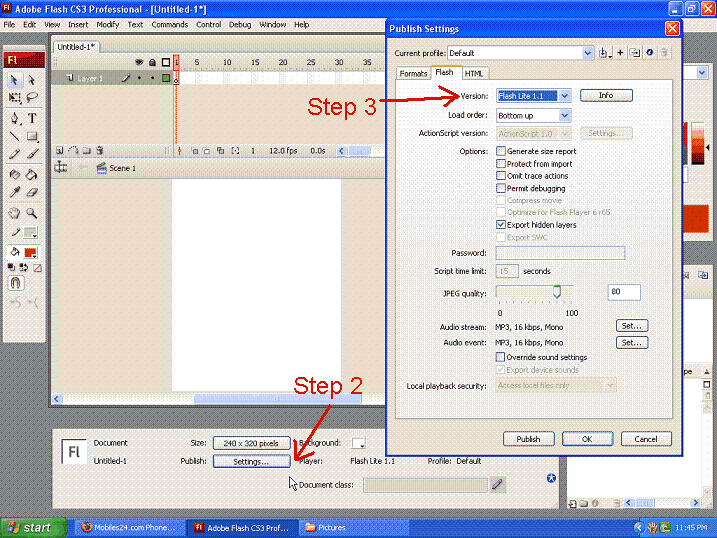
Step 4) Add a new layer and name it Time.( To add a layer, right click on your first layer and click Insert Layer.)
Step 5) Add a textfield to the layer.
Step 6) Type 99.99.99 in the textfield.
Step 7) Set the Text to Dynamic text.
Step 8) Type TIME in the VAR box.
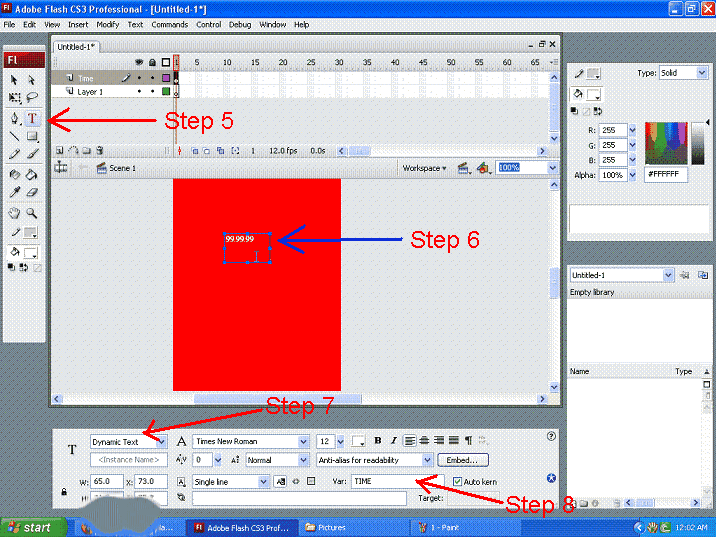
Step 9) Create a new layer and name it Action Layer
Step 10) Right click on the first frame of Action Layer
Step 11) Click on Actions
Step 12) Copy and paste this code into the box:
Code:fscommand2("GetLocaleTime", "TIME"); TIME_SEC = fscommand2("GetTimeSeconds"); // add leading 0 to hours if (h<10) {h="0"+h;}; // add leading 0 to seconds if (s<10) {s="0"+s;}; // add leading 0 to minutes if (min<10) {min="0"+min;}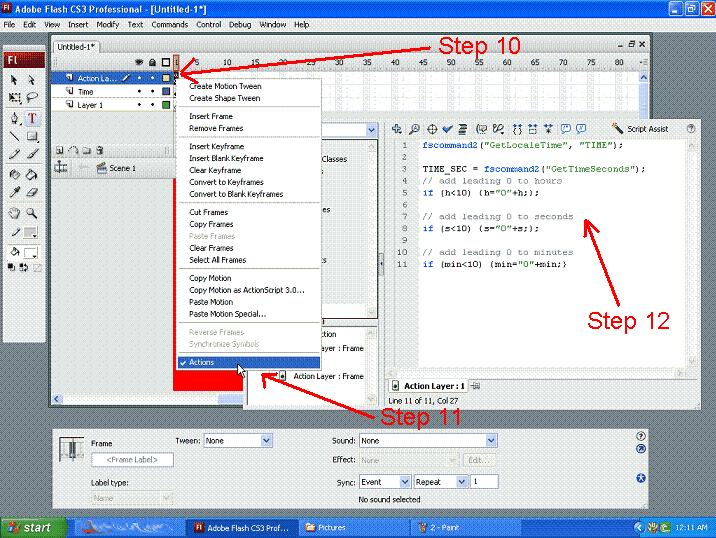
Step 13) Click on the first frame of the layer Time and press F5.
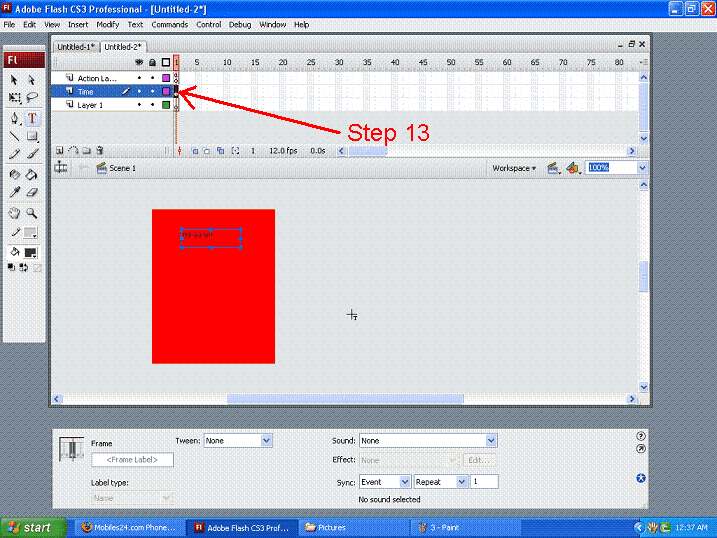
Step 14) Now press Ctrl + Enter to get a preview of your new swf clock wallpaper.
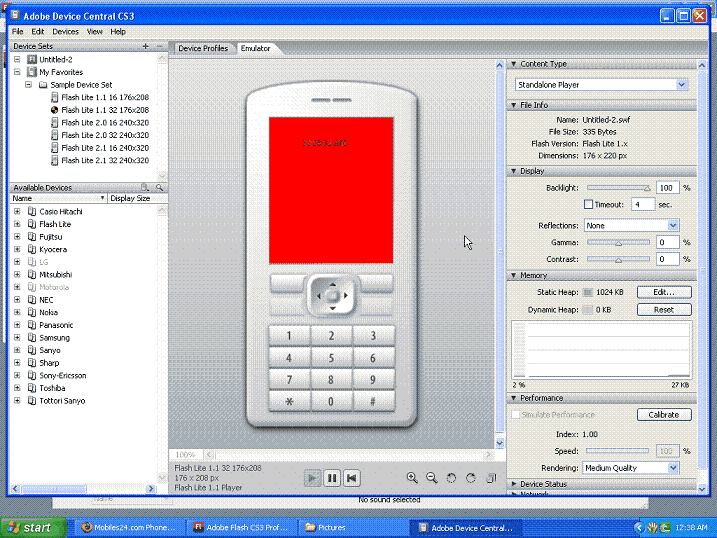
There, you have just finished your flash clock.
To save:
File-> Publish settings-> Formats-> check only swf -> set the destination folder.
When you want to save,you don't press "save" or "save as" but "publish"
Remember to save it as an SWF file... Otherwise is will not work.
How to add a date:
Step 1) Make a new layer and name it Date
Step 2) Do steps 5 and 7 of the main tutorial.
Step 3) Type in the date like this: 2008-Nov-24
Step 4) Type in DATE in the VAR box.
Step 5) On frame 1 of the Action Layer, paste the below code above the previous code.
Step 6) Now go to the 2nd frame of the Date layer and press F5.Code:fscommand2 ("GetLocaleLongDate", "DATE");
You have just inserted the date.
How to add battery level bar:
Step 1) Make a new layer called battery
Step 2) Paste the below code above the code in the action layer
Step 3) Go to the 2nd frame of the battery layer and press F5.Code:batt = fscommand2("GetBatteryLevel"); batt_txt = batt add " %"; setProperty("batt_fill", _xscale, batt);
You have just added the battery level bar.
How to add the Volume Level Indicator:
Step 1) Make a new layer called Volume
Step 2) Paste the below code above the code in the action layer
Step 3) Go to the 2nd frame of the Volume layer and press F5.Code:vol = fscommand2("GetVolumeLevel"); vol_txt = vol add " %";
You have just added the Volume Level Indicator."
How to add a Now Playing Section
Step 1) Create a new layer Music.
Step 2) Create three dynamic text boxes.
Step 3) Set each text box's VAR as TIME, ARTIST, ALBUM respectively.
Step 4) Then add the below code to the Action layer or Music layer.
You have just added a Now Playing SectionCode:loadVariables("MP:",_root); fscommand2 ("MP:", "TITLE"); fscommand2 ("MP:", "ARTIST"); fscommand2 ("MP:", "ALBUM");
ATTENTION:
You must have Adobe Device installed OR YOU WILL NOT BE ABLE TO SEE THE CLOCK MOVE (Stuck at 99.99.99)
Even if it is stuck at 99.99.99, when you put it into your phone, it should work.
(Thanks to Silver for figuring out the problem.)Last edited by gooblaster; 20-02-2010 at 01:48 PM.



 Reply With Quote
Reply With Quote
